codex-lv2-may-2025
🧪 Lesson 1: How Forms and URLs Work Together
Tags: #lesson #level2 #forms
Goal: Learn how forms create query strings and how websites use them to show results.
Level: Beginner web development
Tools: Any web browser and code editor (like VS Code or Code.org Web Lab)
Turn in: Create a repo called my-search-params on GitHub and check off Lesson 1 in your Moodle Classroom.
✅ Step 1: Guess What the URL Will Do
Look at these real web addresses (URLs). Try to guess what each one will do.
Then copy and paste each one into your browser and check.
| Site | URL |
|---|---|
https://www.google.com/search?q=funny+cat+videos |
|
| YouTube | https://www.youtube.com/results?search_query=lofi+study+music |
| WikiHow | https://www.wikihow.com/wikiHowTo?search=boil+an+egg |
What do you notice?
The code after the & is called the Search Parameter. What is the format of a Search Parameter?
- What part of the URL changes when you search?
- What does
q=orsearch_query=mean? - What does the
+symbol mean in the query?

Above: Browser URL bar demonstrating how search parameters appear in the address bar
✏️ Explore
- Edit the text after
q=to see if you can search for dog videos instead of cat videos.
✅ Step 2: Make a YouTube Search Form
Now try making your own form to search YouTube.
Create a new GitHub repo called my-search-params.
Copy this into your HTML file:
<form action="https://www.youtube.com/results" method="GET">
<label for="search">Search YouTube:</label>
<input type="text" name="search_query" id="search">
<button type="submit">Search</button>
</form>
Try it!
You may try it here, first.
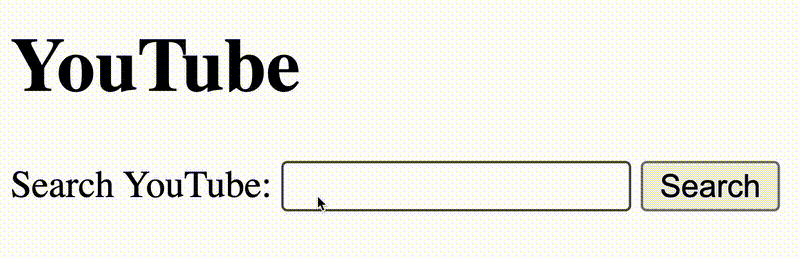
Above: YouTube search form demonstrating user input and form submission
More
Try it out! Type something and hit “Search.” What does the browser do with your input? Hint: look at the url bar at the top of your browser.
Exploration Notice the following attributes on your form. Try changing them to something else and changing them back to see what happens.
- The
typeattribute on thebutton. - The
actionattribute of theform. - The
nameattribute on theinput.
✅ Step 3: More Search Forms
Try a few of these on your page.
🎯 Google Search Form
<form action="https://www.google.com/search">
<label for="gsearch">Search Google:</label>
<input type="text" name="q" id="gsearch">
<button type="submit">Search</button>
</form>
🎯 WikiHow Search Form
<form action="https://www.wikihow.com/wikiHowTo">
<label for="wikihow">Search WikiHow:</label>
<input type="text" name="search" id="wikihow">
<button type="submit">Search</button>
</form>
✨ Challenge: DuckDuckGo
Use this link pattern:
https://duckduckgo.com/?q=your+search+here
Can you create your own DuckDuckGo form?
✨ Challenge: bing.com
Go to https://bing.com. Explore the URL format. Can you create your own form for it?
✅ Step 4: Look at a Pexels Image URL
Try this link by copy-pasting it into your browser:
https://images.pexels.com/photos/3184402/pexels-photo-3184402.jpeg?w=600&h=400&sepia=80
✏️ What do you think each part does?
Try changing:
w=600→w=1000sepia=80→sepia=0
What happens?
✅ Step 5: Build a Pexels Image Viewer Form
Here’s a form that lets you control the image size and filter:
Copy this into an HTML file, add bootstrap classes for your form and button, and try it out.
<form action="https://images.pexels.com/photos/3184402/pexels-photo-3184402.jpeg" method="GET">
<label for="w">Width:</label>
<input type="number" name="w" id="w" value="600">
<label for="h">Height:</label>
<input type="number" name="h" id="h" value="400">
<label for="sepia">Sepia (0–100):</label>
<input type="text" name="sepia" id="sepia" value="80">
<button type="submit">View Image</button>
</form>
✏️ Try editing this form to include one or more options listed below.
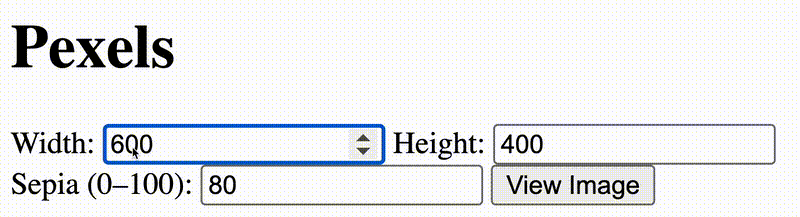
Above: Pexels image viewer form with width, height, and sepia controls
📘 Pexels Image Options (Documentation)
Here are some options you can add to the query string in the URL or as input fields in your form:
| Option | What it does |
|---|---|
w |
Width of the image in pixels |
h |
Height of the image in pixels |
sepia |
Sepia filter level (0–100) |
blur |
Blur amount (0–100) |
face-blur |
Blur face (1-100) |
fit |
Resize style (crop, clip, etc.) |
pad |
How much padding to have around the image in px |
bg |
Background color in hex (e.g., bg=ffffff for white) |
Note There are more options for Pexels here.
💡 Optional Activity
Add new fields to the Pexels form to test:
- blur level
- fit option
- background color
Example field:
<label for="blur">Blur (0–100):</label>
<input type="number" name="blur" id="blur" value="20">
🧪 Final Challenges
🔍 Challenge 1: Search Openverse
Free images and audio. Try:
https://openverse.org/search/?q=mountains
Make your own form like this:
<form action="https://openverse.org/search/">
<label for="term">Search Openverse:</label>
<input type="text" name="q" id="term">
<button>Search</button>
</form>
🌏 Challenge 2: Google Translate a Word
Use this format:
https://translate.google.com/?sl=en&tl=zh-TW&text=hello&op=translate
Build a form that lets the user enter a word in English and opens the translation in Traditional Chinese.
🍝 Challenge 3: AllRecipes Search
Use this format:
https://www.allrecipes.com/search/results/?wt=pasta
Make a form that lets the user search for recipes by ingredient or dish name.
✅ Wrap-Up
You learned:
- How form input appears in the URL using query strings
- That
+means a space in most query strings - How to search real sites with forms
- How to experiment with image URLs to change what’s shown
✅ Great work!